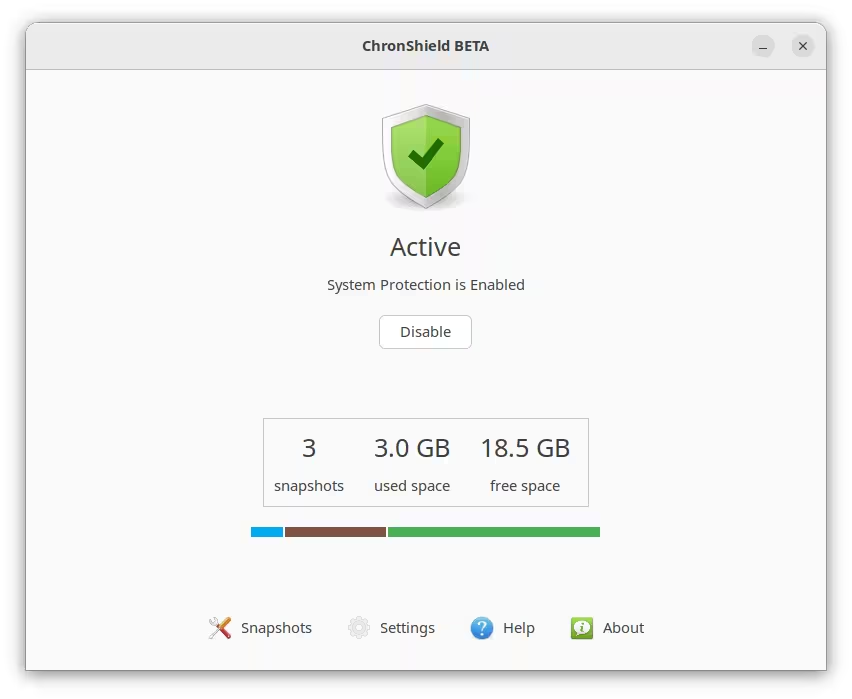ChronShield BETA 2 is now available.
ChronShield is a new system restore tool similar to Timeshift that uses BorgBackup for storage instead of using Rsync or BTRFS snapshots.
What’s New
Scheduling and Notification Changes
Scheduling is now done using Systemd timers instead of Cron. Cron will be used as fallback on distributions that don’t use Systemd like Devuan, MX Linux, AntiX, etc.
UI Improvements
UI has been improved for almost all widows.
Main window
Main window now displays a horizontal bar to indicate the disk space. Move the mouse over each section to see the space occupied.
Snapshots window
The statusbar labels are now more compact.
The Restore button has been moved out of the Main window and added to Snapshot actions. This button will switch the app to recovery mode for restoring another system on another disk. Since users would normally expect this button to restore the current system that is running, a message will be shown to the user to explain what it does before switching to recovery mode.
Log window
Actions buttons were moved to the headerbar. Window size will be retained for the next session.
Other Changes:
-
Fix duplicate notifications
-
Exclude user’s Trash directory under ~/.local
-
Create window: Move Cancel button to headerbar
-
Restore window: Move Cancel button to headerbar
-
Restore window: Allow user to Cancel the operation for comparing files
-
Restore window: Fix: Clicking Cancel can crash the app in some scenarios
-
Settings: Add option to show smaller windows
-
Settings: Disable Prune options for Trial version
-
Commandline: Add commands: start, stop
Try the BETA
The BETA version of ChronShield can be installed using the command below:
Install:
wget -O - https://packages.teejeetech.com/install-chronshield-trial.sh | bash
Uninstall:
wget -O - https://packages.teejeetech.com/uninstall-chronshield-trial.sh | bash
This BETA version is only for testing and feedback. Please avoid using it on production systems.
You can report issues by sending an email to [email protected]
Supported Distributions:
- Debian - 11 (Bullseye), 12 (Bookworm), and derivatives
- Ubuntu - 22.04 (Jammy), 24.04 (Noble), and derivatives
- Fedora - Workstation 39, 40 and derivatives
- ArchLinux
Restoring from Live USB
Restore needs to be done from a Live USB system. You can use the Live ISOs of popular Linux distributions like Ubuntu and Linux Mint.
Run the command below to install ChronShield on the Live USB system.
wget -O - https://packages.teejeetech.com/install-chronshield-rescue.sh | bash
Purchase
Final version of ChronShield will be available for purchase in October.