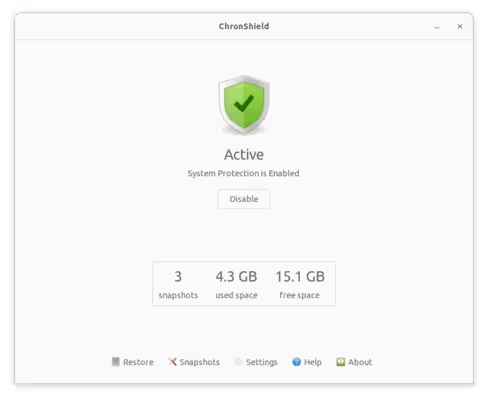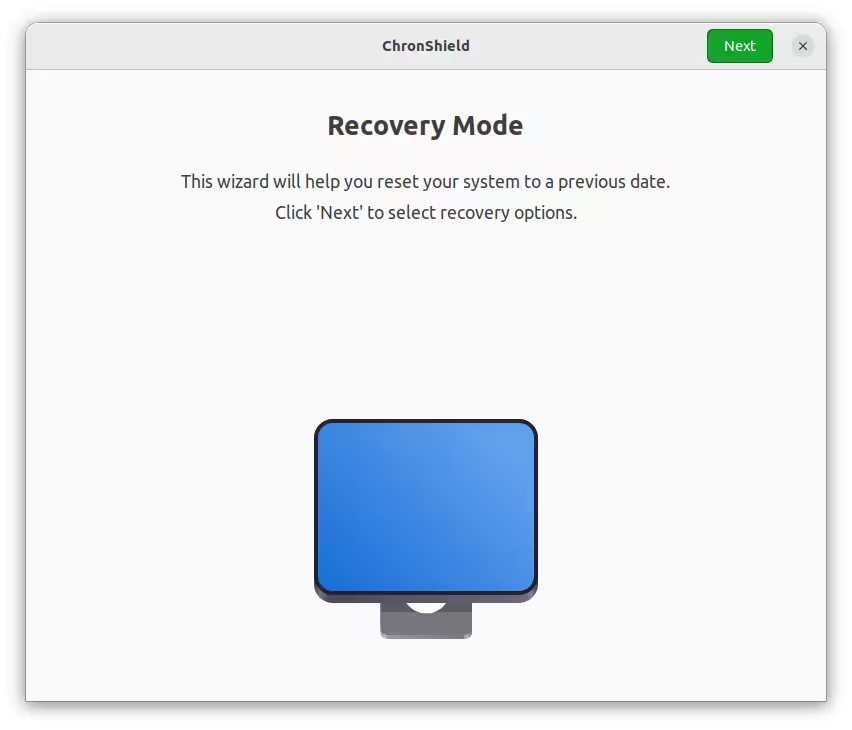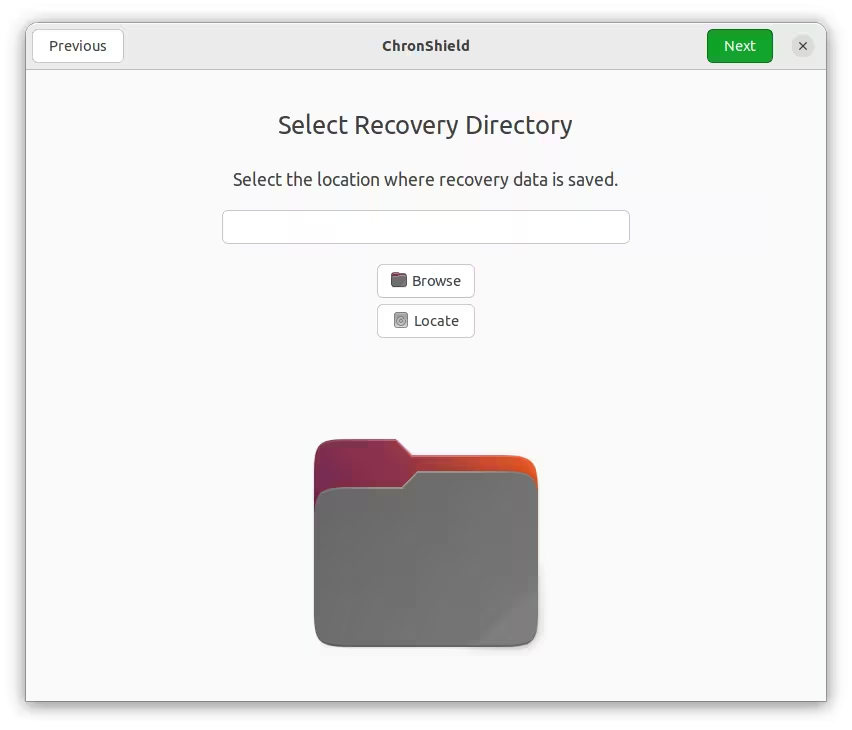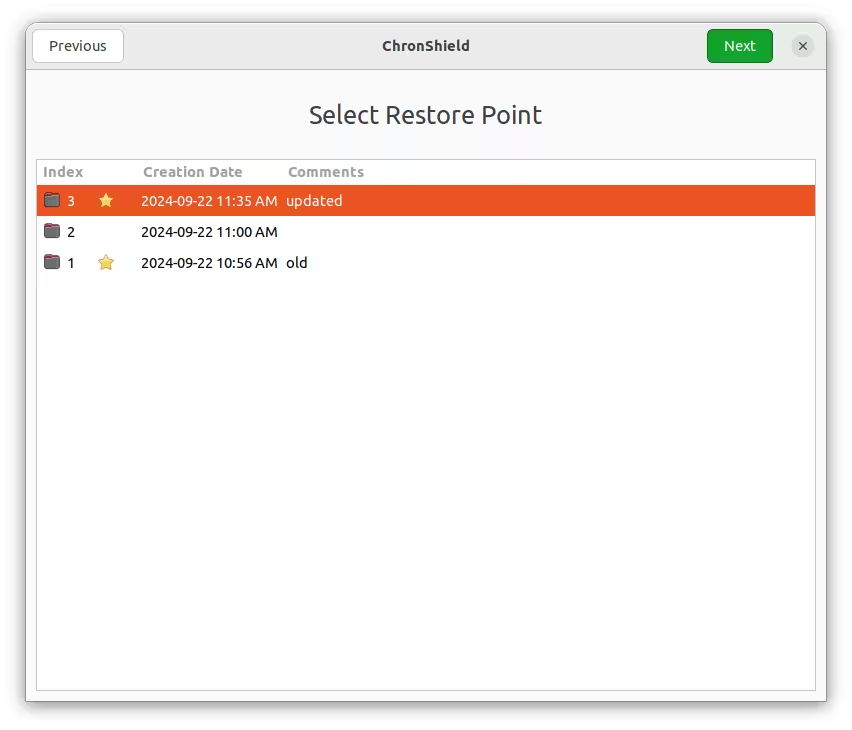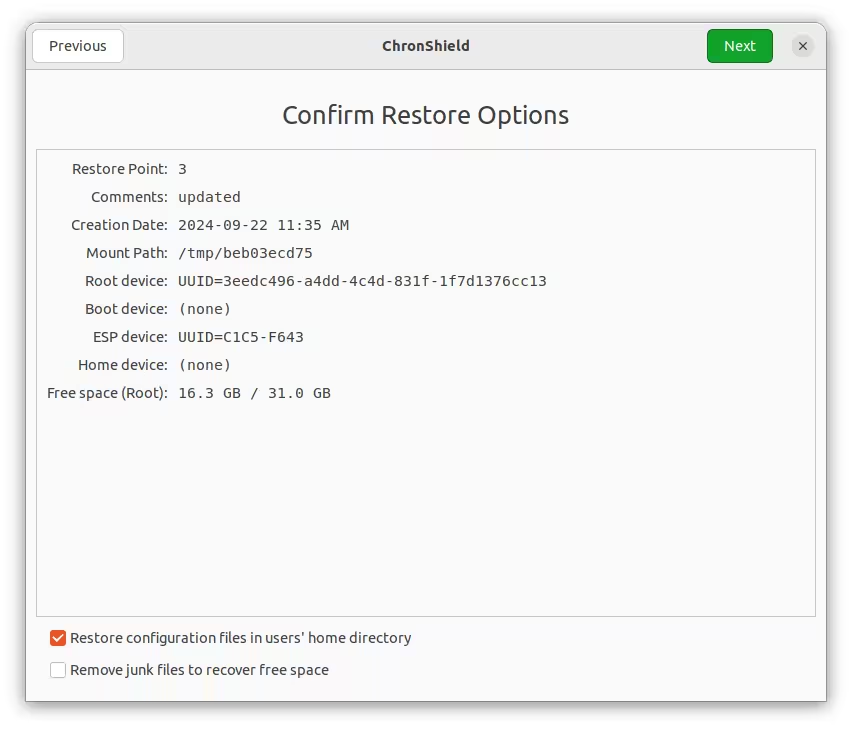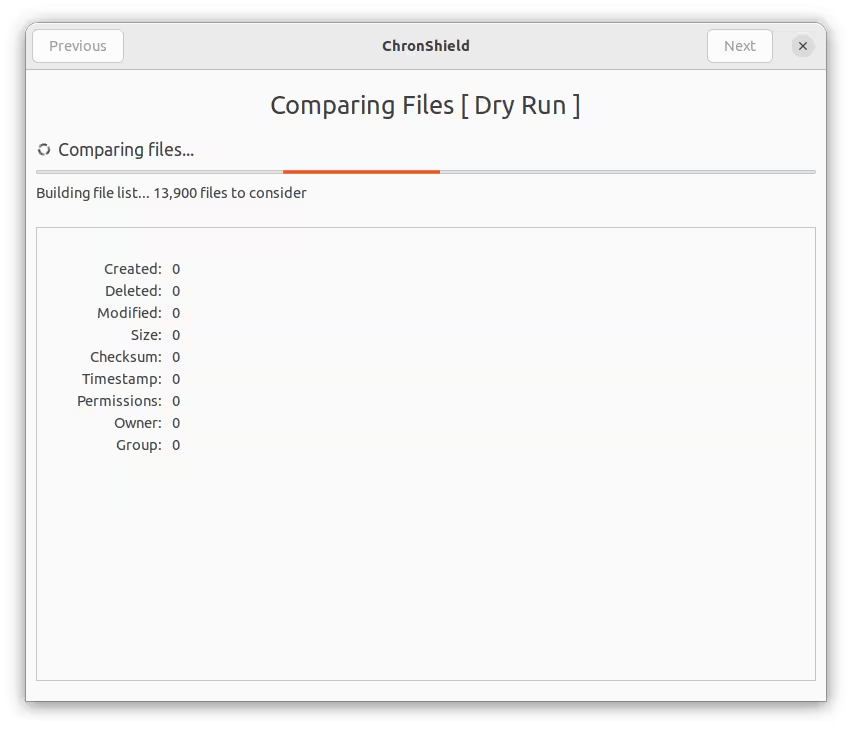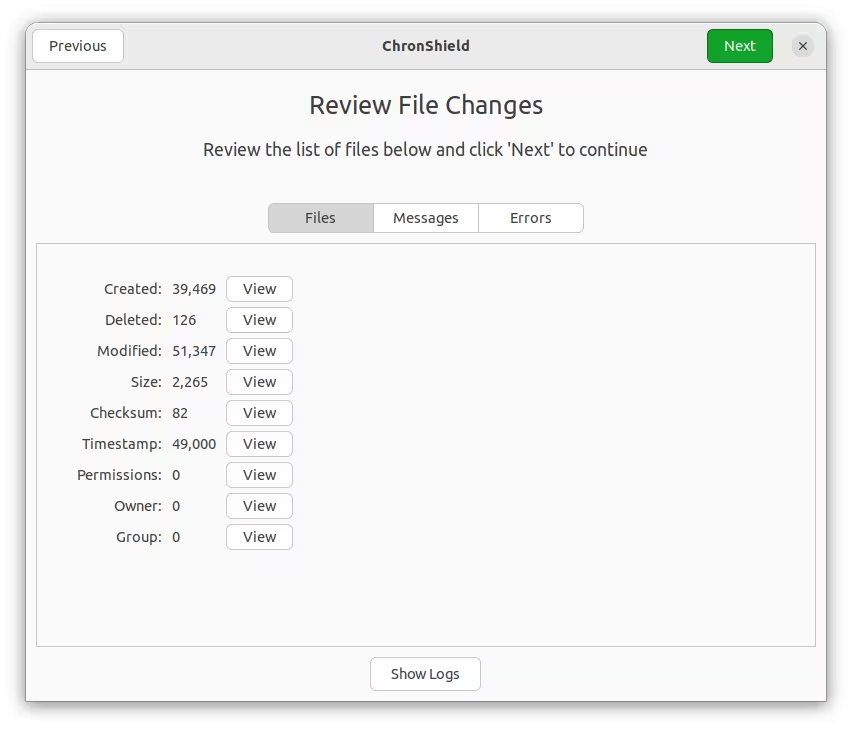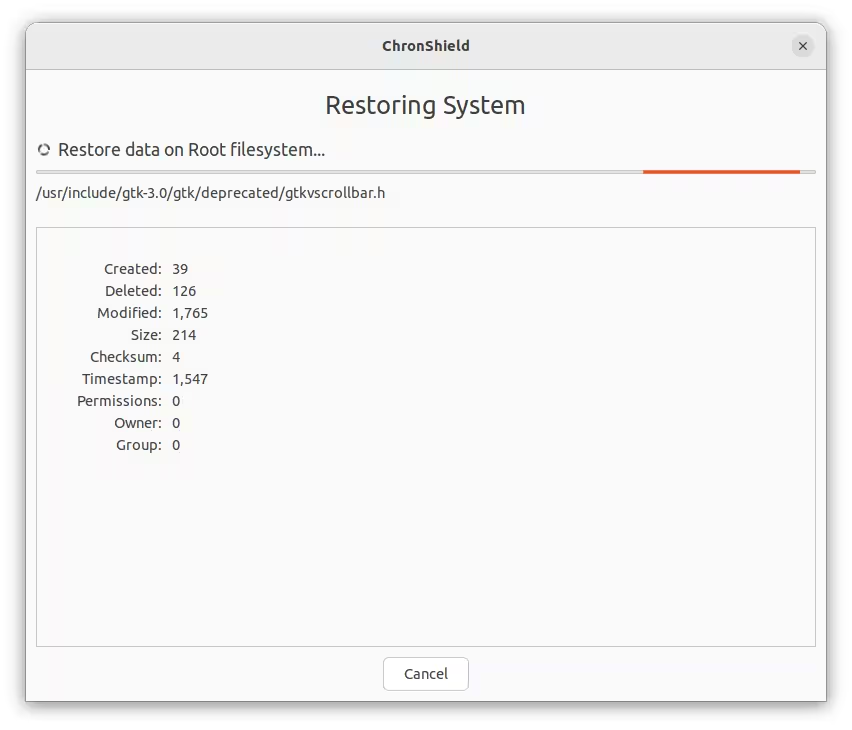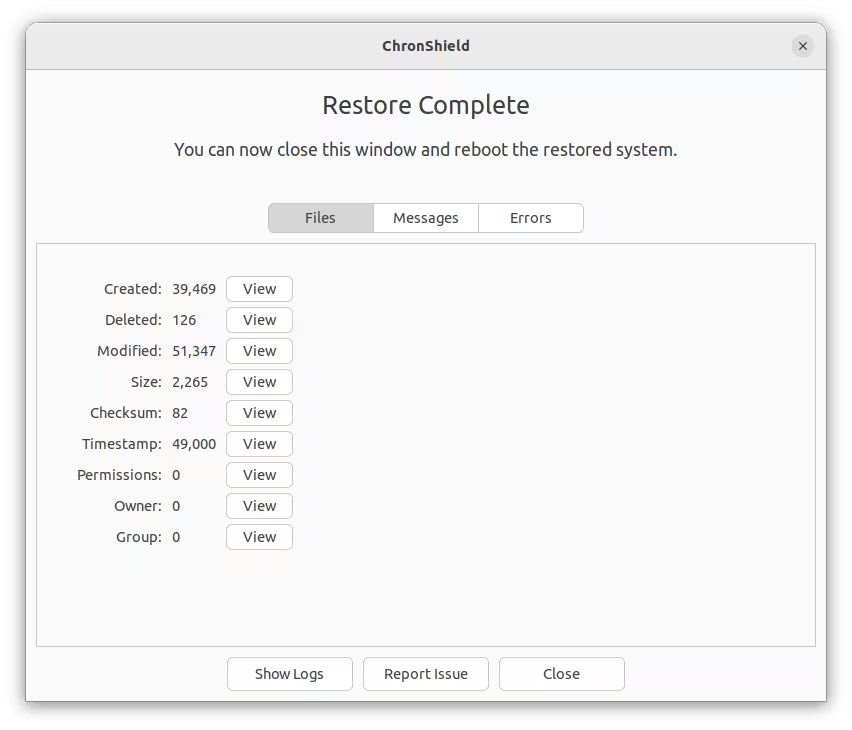A BETA version of ChronShield is now available.
ChronShield is a new system restore tool similar to Timeshift that uses BorgBackup for storage instead of using Rsync or BTRFS snapshots.
Features
- Filesystem Support - System snapshots can be saved to any location and any file system like NTFS, EXT4, BTRFS, etc.
- Compression - Data is compressed with ZStd which reduces disk usage by 60% even at the fastest settings.
- Encryption - Snapshots are protected by strong 256-bit AES encryption and can be accessed only with the correct password. This provides protection when snapshots are stored on a external drive.
- Deduplication - Snapshots are space-efficient and files are de-duplicated by splitting data into blocks. Duplicate blocks are stored only once. For example, if a 1 GB file changes by 1 MB, the new snapshot will store only the 1 MB that has changed.
- Disk Layout Support - Supports common disk-partitioning layouts such as EXT4, BTRFS, LVM+EXT4, LVM+BTRFS, LUKS/LUK2, LVM+LUKS, etc. Root, Boot, and Home filesystem may be on same or different partition, encrypted with LUKS, etc.
- BIOS and EFI Support - Both BIOS/Legacy boot and EFI boot are supported.
- Bootloader Support - ChronShield does not install, reinstall, or change bootloader configuration during restore. It replaces files on Boot and ESP partition with files from snapshot.
- User Configs - Configuration files in user’s home directory are included in snapshots and replaced during restore. All other data is excluded.
Limitations
- Offline Restore - It is not possible to restore the system while it is running. Restore needs to be done offline by booting from a live USB. An ISO is provided which can be written to USB and used for restoring the system. You can also use the live ISOs provided by Linux distributions such as Ubuntu and Linux Mint.
- No SecureBoot - SecureBoot is not supported
- No ZFS - Systems installed on ZFS file system are not supported
- Hardware failure, filesystem errors, disk reformatting - The system disk containing the root file system must be healthy for the restore to succeed. Restore will not work if the system disk is damaged or reformatted. Only a full-disk image created with disk-cloning tools like Clonezilla can protect against disk failure.
- Display Size - A minimum display size of 1024x768 or higher is required for the GUI.
Try the BETA
The BETA version of ChronShield can be installed using the command below:
Install:
wget -O - https://packages.teejeetech.com/install-chronshield-trial.sh | bash
Uninstall:
wget -O - https://packages.teejeetech.com/uninstall-chronshield-trial.sh | bash
This BETA version is only for testing and feedback. Please avoid using it on production systems.
You can report issues by sending an email to [email protected]
Supported Distributions:
- Debian - 11 (Bullseye), 12 (Bookworm), and derivatives
- Ubuntu - 22.04 (Jammy), 24.04 (Noble), and derivatives
- Fedora - Workstation 39, 40 and derivatives
- ArchLinux
Restoring from Live USB
Restore needs to be done from a Live USB system. You can use the Live ISOs of popular Linux distributions like Ubuntu and Linux Mint.
Run the command below to install ChronShield on the Live USB system.
wget -O - https://packages.teejeetech.com/install-chronshield-rescue.sh | bash
Purchase
Final version of ChronShield will be available for purchase in October.